Playio does not support the integration of ad spend data. If you require access to ad spend data, please inform in advance before starting your campaign.
Please inform if there is a specific campaign name you require.
▼ Direct link
▼ Integration guide
1. Creation and delivery of tracking links
1) Click ‘Partners’.
2) Click ‘+ New partner’.
3) Search ‘Playio’ and choose it.
4) Click ‘Next’.
5) Select an app to work.
6) Click ‘Next’.
7) Click ‘Edit’.
(The ‘➌ Data sharing’ menu may not be visible. If this is the case, please proceed to step ‘16)’ instead.)
8) Click the toggles to enable.
(The ‘➌ Data sharing’ menu may not be visible. If this is the case, please proceed to step ‘16)’ instead.)
9) Please enable all toggles.
(The ‘➌ Data sharing’ menu may not be visible. If this is the case, please proceed to step ‘16)’ instead.)
10) Please click the radio buttons for ‘Only data attributed to Playio’, ‘Sessions’, ‘Uninstalls and reinstalls’, and ‘In-app revenue (from in-app purchases)’ on both Android and iOS.
(The ‘➌ Data sharing’ menu may not be visible. If this is the case, please proceed to step ‘16)’ instead.)
11) Click ‘+ Map event’.
(The ‘➌ Data sharing’ menu may not be visible. If this is the case, please proceed to step ‘16)’ instead.)
12) Select the required events from the ‘Adjust event’ drop-down menu.
*Please select all the Adjust events you want to use for your Hidden Quests.
Tip: the more events you share, the more Playio can optimize your campaign(s).
(The ‘➌ Data sharing’ menu may not be visible. If this is the case, please proceed to step ‘16)’ instead.)
13) Enter the same name of the event you selected on ‘Adjust event’.
(The ‘➌ Data sharing’ menu may not be visible. If this is the case, please proceed to step ‘16)’ instead.)
14) Click ‘Apply’.
(The ‘➌ Data sharing’ menu may not be visible. If this is the case, please proceed to step ‘16)’ instead.)
15) Please share a screenshot of the entire 'Data sharing' page with your designated Playio representative. Then, please click 'Next>'.
*Failure to provide this screenshot may result in a delay in setting up the Playio campaign(s).
(The ‘➌ Data sharing’ menu may not be visible. If this is the case, please proceed to step ‘16)’ instead.)
16) Enter the link name you require.
17) Click ‘Next >’.
18) Click ‘Next >’.
19) Click ‘Edit’ on reattribution.
20) Please toggle off ‘Enable device matching reattribution’ to prevent reattribution.
21) Click ‘✓ Done’.
22) Click ‘Next >’.
23) Please share a screenshot of the entire 'Review Settings' page with your designated Playio representative. Then, please click ‘Create link’.
*Failure to provide this screenshot may result in a delay in setting up the Playio campaign(s).
24) Please share both the 'Click URL' and 'Impression URL' to your Playio representative.
Please provide the full tracking link in an uncompressed format, ensuring that every character (letter, number, and symbol) is visible. Do not shorten, encode, or truncate the URL.
*Impression URL is optional
2. Delivering in-app event tokens
1) Click 'All Apps' under the AppView menu.
2) Click the app you require.
3) Click ‘Events’.
4) Please copy all of the Event Names and Tokens and paste them into your designated Onboarding Sheet and notify your designated Playio representative.
If possible, we also recommend including a screenshot of the page where all the Event names and Tokens are visible. Providing only the text may lead to omissions during communication, so including a screenshot is strongly encouraged for clarity and accuracy.
3. Dashboard access permission
1) Hover over ‘Profile icon’.
2) Select ’Account Settings’.
3) Select the ’Users’ tab.
4) Click ‘+ New user’.
5) Enter ‘User details’ as follows;
•
First name: Playio (Or any other you want to fill in)
•
Last name: GNAcompany (Or any other you want to fill in)
•
•
Language: English
6) Select the user Role as ’Custom’.
7) Select ’Edit user's custom permissions’.
8) Click all the check boxes of ‘Feature permissions’.
9) Select ’Custom’ of App you want to grant access to Playio.
10) Click on ‘the setting icon(tooth wheel shape)’.
11) Enable the link of Playio.
12) Click ‘Save’.
13) Click ‘Save’.
14) Click all the check boxes of ‘Feature permissions’.
15) Click ‘Add user’.
16) The dashboard access authorization process has been completed.
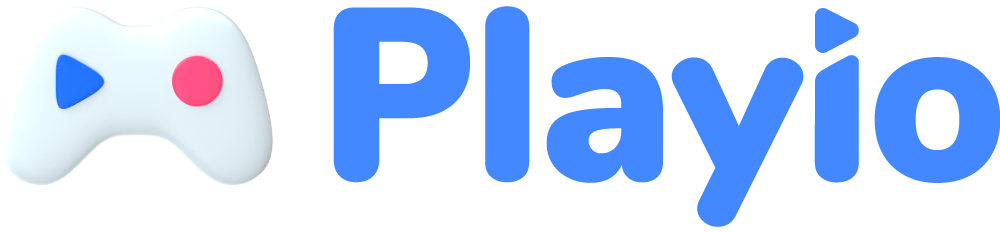
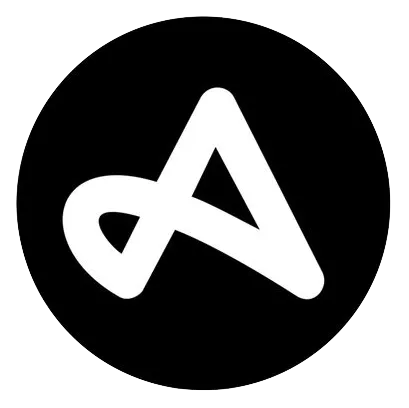
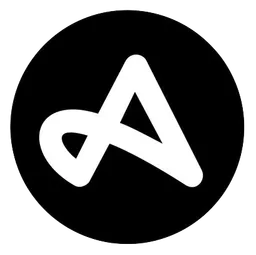














.png&blockId=1ff6d677-dbc8-802d-8c8f-d3db50022a3e)




























